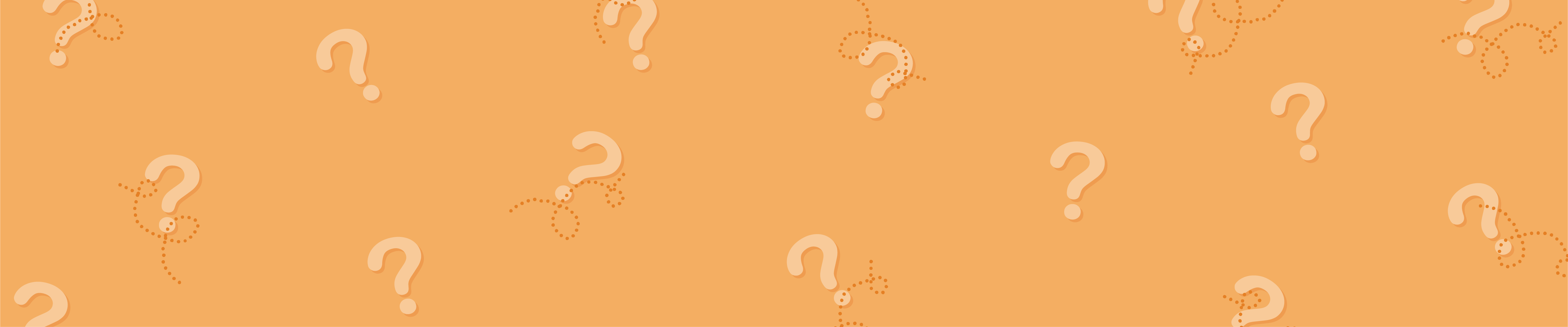How to Update your Address & Contact Details
Need help updating your address and contact details? You are in the right place!
If you would like to change your address or contact details for a new order, please see the instructions below.
If you would like to change the details for an existing order, please contact us or send and email to cmyk2@cmykonline.com.au and one of our team will be happy to help you out.
Step 1: The Order Details Page
Your address and contact details can be changed or updated on the Order Details page.
You will see this page during the online checkout process after you check out from the shopping cart (please log in to your account if prompted).
Step 2: Updating your Delivery Address
Scroll down to the Free Shipping (Plus $3.59 Delivery Insurance Ex GST) panel.
- To enter a new delivery address, please click the ‘+’ button.
- After entering the address details, click ‘Save and close’ to finalise.
- After your new address has been added, you can select it by clicking the drop-down arrow to the left of the pencil icon
Step 3: Updating your Delivery Contact Details
The delivery contact field is located to the right of the delivery address. When you place a new order, this field will pre-populate with the default contact for your account.
- If you would like to enter a new delivery contact, please click the ‘+’ button.
- After you have entered the new contact click ‘Save and close’ to finalise.
(please make sure you enter a valid phone number when entering a new delivery contact) - After your new contact has been added, you can select it by clicking the drop-down arrow to the left of the pencil icon
Step 4: Updating your Billing Address
The billing address field is located under the ‘Summary’ heading. To edit your billing address, please click the ‘pencil’ icon. After you have updated the address, click ‘Save and close’ to finalise.
Step 5: Updating your Order Contact
The order contact field is shown below the billing address.
This is the contact assigned to your order (e.g. the contact proof emails will be sent to).
- When placing a new order, this field will pre-populate with the default contact for your account (exactly the same as the delivery contact field).
- If you would like to enter a new contact, please click the ‘+’ button.
- After your new contact has been added, you can select it by clicking the drop-down arrow to the left of the pencil icon
If you have any difficulties updating your address or contact details, please contact us or send an email to cmyk2@cmykonline.com.au and one of our team will be more than happy to help you out.
Step 1: The Order Details Page
Your address and contact details can be changed or updated on the Order Details page.
You will see this page during the online checkout process after you check out from the shopping cart (please log in to your account if prompted).
Step 2: Updating your Delivery Address
Scroll down to the Free Shipping (Plus $3.59 Delivery Insurance Ex GST) panel.
- To enter a new delivery address, please tap the ‘+’ button.
- After entering the address details, tap ‘Save and close’ to finalise.
- After your new address has been added, you can select it by tapping the drop-down arrow to the left of the pencil icon
Step 3: Updating your Delivery Contact Details
The delivery contact field is located to the right of the delivery address. When you place a new order, this field will pre-populate with the default contact for your account.
- If you would like to enter a new delivery contact, please tap the ‘+’ button.
- After you have entered the new contact tap ‘Save and close’ to finalise.
(please make sure you enter a valid phone number when entering a new delivery contact) - After your new contact has been added, you can select it by tapping the drop-down arrow to the left of the pencil icon
Step 4: Updating your Billing Address
The billing address field is located under the ‘Summary’ heading. To edit your billing address, please tap the ‘pencil’ icon. After you have updated the address, tap ‘Save and close’ to finalise.
Step 5: Updating your Order Contact
The order contact field is shown below the billing address.
This is the contact assigned to your order (e.g. the contact proof emails will be sent to).
- When placing a new order, this field will pre-populate with the default contact for your account (exactly the same as the delivery contact field).
- If you would like to enter a new contact, please tap the ‘+’ button.
- After your new contact has been added, you can select it by tapping the drop-down arrow to the left of the pencil icon
If you have any difficulties updating your address or contact details, please contact us or send an email to cmyk2@cmykonline.com.au and one of our team will be more than happy to help you out.